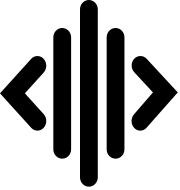Engine Payloads
Creating engine payloads requires access to our customer portal, so if haven't done so already, please contact us with the link below to get your log in credentials.
There are many cases when sending large amounts of data, such as an image or video, isn't practical using ultrasonic transmission. In these cases it's better to use an engine payload containing a reference to the large data. When an CUE engine running in your app is initialized with your API key, it will attempt to reach out to our servers and pull in all of the triggers and payloads associated with that key, and how payload data is used within your app is entirely up to you.
Creating Payloads (in advance)
First, using your portal login credentials, log in to portal.cueaudio.com. You will be taken directly to the engine payloads page. If you haven't created any payloads, this page will be blank.
(Updated image of the portal page)
Clicking create will take you to the editor. All engine payloads are in the form of a JSON object. There are four different key types available for you to add, strings, numbers, booleans, and nested objects. Once you have created your payload object and save, an audio file containing your triggers will be available to download back on the payloads page.
Creating Payloads (on the fly)
// talk about audio qr demo projects w/ instant upload
// provide audio qr demo proj with severely rate-limited api key
Payload Format
When authenticating your API key, your payloads arrive in the following JSON format.
{
"permissionGranted": true,
"engineConfig": { ... },
"payloads": [{
"trigger": "X.X.X",
"payload": { ... }
}, {
"trigger": "319.399.195",
"payload": { ... }
}, {
...
}
Updated over 5 years ago